We recently ran another session of our Best Practise Webinar Series, where Soft Tech Senior Solutions Architect, Murat Alis, covered a top 10 list of new features in Soft Tech V6 3.7, in a Soft Tech V6 3.7 Webinar, and how these can benefit your business.
We released an updated version of our software towards the end of 2018, and with a number of our larger customers successfully moving over to the latest version, we’re working to highlight the benefits of the move, by showing you some of the new features and functionality you can expect. This upgrade was driven by making V6 more visual, to assist our customers to prepare faster quotes, making database set up more easier, all while ensuring V6 is more robust than you’ve seen in the past.
The latest upgrade also paves the way for where we envision taking V6 in our product roadmap over the next 5 years, and a recent example of this is the launch of the Soft Tech Deployment Platform.
In this webinar we cover the following features:
1. Navigation Bar
- History of recently edited resources.
- User can pick and open them with a click.
- Number of resources to be shown in history can be configured.
- New resource can be created with one click without using the browser.
2. Customizable Unlimited Quote Options
- Unlimited number of finish and glass options.
- Ability to remove unwanted finish and glass options.
- Desired options can be grouped together and assigned to frame types.
3. Ability to add finish groups or finish colors to resources
- We can add finish colors to extrusions, components, gaskets.
- We can add finish groups to extrusions, components, gaskets.
4. Split nested frame lights from Parent Frame
- User can add midrail to a nested panel without navigating to that panel from quote tree.
- User can change midrail dimensions of a nested panel from outer frame level.
5. Joint Enhancements
- Joint Type formulas: We can add formulas to any joints in preconfigured resource frames. A joint can get changed automatically according to a condition in frame.
- Joint Templates: We can create joint templates in frame types. E.g.: With one click all corner joints can switch from mitre to vertical run-through and all intermediate joints can switch from horizontal run-through to vertical run-through.
- Coming Soon: Frame type support for joint formulas.
6. Resource Image Enhancements
- Better quality quote item thumbnails generated automatically.
- Extrusion/assembly thumbnails are generated automatically.
- Images can be added to component resources.
- Component images can be printed.
- Image preview of extrusions and components in BoM tab.
- Image preview of resources in picker attributes.
7. Default Child Assemblies
- If a parent assembly is substituted manually or by a formula, the child assemblies of the new parent can come automatically from the assembly receptors of the parent assembly.
- Very useful when switching from SSG to captured curtain walls. Much simpler formulas and child assemblies.
8. Quote Item Batches & Alternative Quote Items
- A quote item can be set as alternative in quote. Then the price of that item is not included in quote.
- Quote items can be grouped together under batches. A batch can be made alternative to exclude the price of that batch of quote items in one click.
- When quote is accepted and becomes a job, the batches can be deleted and grouping can be enabled manually for fabrication phases.
9. Quote Bags
- Ability to create new bags in the quote from scratch.
- Ability to create new bags in the quote from copy of a resource bag.
10. Flexible Quote Numbers, Prefixes & Suffixes
- Quote number can be manually entered.
- Quote start number can be changed to any number now without limitation.
- Quote Prefix can be manually entered.
- Quote Suffix can be manually entered without need of Alternative button.
View the full webinar recording below: