What is Teigha?
Teigha is a software development platform that was designed to work with .dwg and .dxf files. It used to be called DWG DirectX®, for those who have installed V6 in the past in their machines, you may remember seeing this installer popping up when first starting V6. Teigha is accessible through the V6 macro language. If you know V6 macros and you have some knowledge of AutoCAD, you can take advantage of Teigha to create drawing reports, shop drawings etc.
Teigha is developed by a non-profit organisation called the Open Design Alliance. They have over 1,250 members, including Soft Tech and companies like Adobe and Oracle, so they have backing from some very big names in the software industry.
Teigha is available in V6 versions 3.4 to 3.7.
Shop Drawings
Shop drawings can be created using Teigha through the V6 macro language and like a standard report can be produced automatically with no editing required. Both a .pdf file and .dwg file can be generated.
The drawings can contain all required information about the product in question. Anything that can be queried from the database or determined from the model in V6 can be added to your drawing. You could add various information, such as paint finishes, hardware schedules, glazing information etc. A separate function can also be created to handle each section of information. This gives you the ability to turn information on and off as required for the shop drawing.
You can also control where these blocks of information appear on your drawing page, with the added benefit to include more information to the drawing at a later date, should it be required.
Elevations
Using Teigha macros in V6 allows you to create clearly dimensioned elevation drawings that contain all the information your team in a shop need to put the window or door together.
Drawings can be generated from scratch by interrogating the model in V6, and determining which parts need to be drawn. This can be done by tagging assemblies in the model. This prevents the drawing from being cluttered with unnecessary items, drawing only the details required to create a clear, easy to understand elevation.
Functionality can also be added to label all the parts, such as part codes and cut lengths. You can also add custom graphics to denote a certain property of the frame such as door handing or type of glass used in the frame.
Dimensioning can be designed to cater to both frame based dimensioning (frame and nested frame), or centerline dimensioning. This offers a lot of control over your dimension styles, how you want things to appear, like it would appear as if you were sitting in front of AutoCAD, drawing a window or door.
Cross Sections
Cross sections can be created using existing shop drawing generation functionality in the macro language, with new macro exposures that can be used to determine all the cuts that have been added to the frame. That way you can create a drawing showing any of the cuts you want, and position these anywhere you want on the actual drawing.
Glazing information
You can achieve complex glass configurations using the glass interface designed by Soft Tech. This glass interface was developed to allow you to configure some complex glass make ups. Using Teigha you can selectively choose which properties you want to have displayed on the drawing and format the way in which they are displayed; such as adding a prefix or suffix to clearly identify which layer or surface of the glass a property belongs to.
Custom Schedules
Teigha supports AutoCAD style tables which give you the ability of adding custom schedules to the drawing. You could create a cut list, a glass schedule, anything that can be queried or determined from a macro can be added to a custom schedule. Because the size of the content in each cell can be determined we can automate the row or column size to make sure everything fits in to the custom schedule.
Layout Automation
Layouts can be parameter driven. As no two shop drawings are the same, this gives the flexibility to cater to a wide range of products and configurations. Look up matrices can be used to define where each section of information is going to be drawn onto a page, or determine if certain items are to be included in the drawing at all. The look up matrix can contain various parameters such as paper space coordinates for each drawing element, layer information, text sizing etc, giving you an easy way to fine tune your drawing layouts.
As its all macro driven, how you add items to the page and how you lay out your drawings is completely up to you. It’s customized to how you want it to look. Your drawings represent your business and brand, so creating a consistent style for your drawings will accurately represent your business and ensure you look professional to your customers.
Challenges and Solutions
Overlapping text
You can never really predict how much space text is going to take up on each drawing. Depending on the product and options that are picked, and so on, you won’t know how much space something like a hardware schedule is going to take up on the drawing page. Anyone familiar with AutoCAD may know there is the ability to use what is called selection sets in the software. Any time you place something on the drawing, you can determine what other detail is occupying the space in and around the placement.
This gives you the ability to write a function that can automatically move a drawing entity if it finds itself sitting on top of another item in the drawing space. By defining the direction you want the item to move and by how far, you can keep moving the entity until it finds open space on the page. This will result in no overlapping of any other text or drawing area of the page, so all your drawings are clear and legible.
Text scaling
By associating text with related items in the drawings we can ensure that text such as extrusion codes that label parts of the frame fit neatly in the available space. Once you’ve added text to the drawing, you can determine how much space that text occupies, compare it to the part you are labelling and determine if the text is going to fit. The text width factor or height can then be reduced as necessary.
Getting started
If the thought of automated shop drawings using Teigha macros in V6 is something of interest to you, or if you are looking to do any type of drawing reports, we can offer some introductory training in Teigha. If you are already using macros and are familiar with AutoCAD, most of the theory will be logical, and our introductory training will get you started.
The other option is to bring Soft Tech on board and we can look at your database and develop a custom drawing solution for your business. Teigha macros are a powerful tool that can be used to generate detailed custom drawing reports that can be customized to suit your requirements, and we would love the opportunity to work with you in developing a solution to your specific needs in this space.
View our webinar recording on this subject below to see some of the sample systems we’ve developed for a customer:
Chris Dowsett is a V6 Implementation Engineer here at Soft Tech. He’s been working with Soft Tech for over 10 years in North America, on many different V6 projects during that time, and has over 20 years of CAD experience behind him. If you would like to discuss the topic further with Chris, please email him at [email protected]